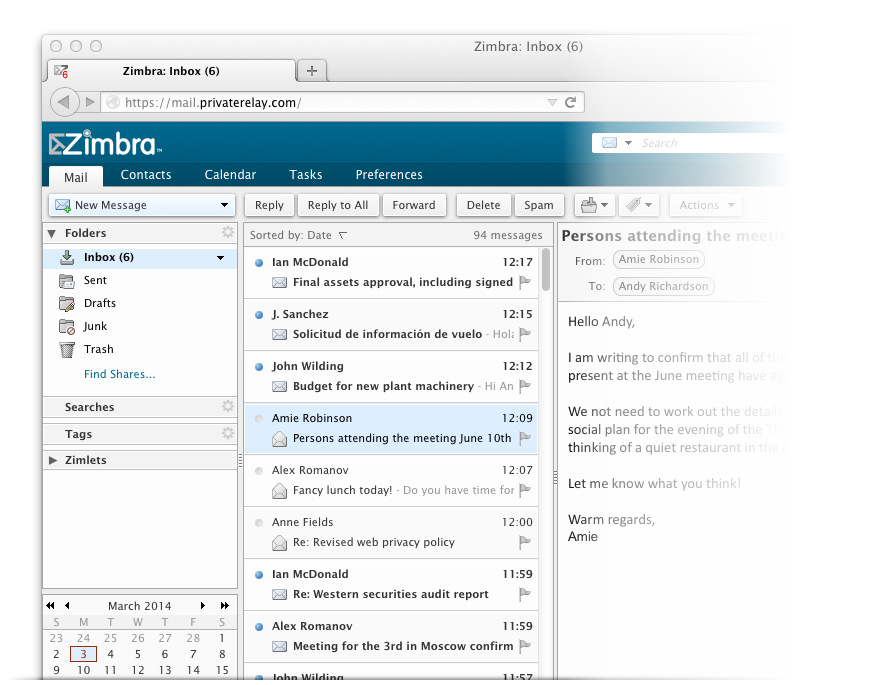Importing your current emails, contacts and calendar(s) couldn’t be easier.
The web client that we use is Zimbra, an exceptional product that has extensive support to import data from various systems.
Note that these instructions are for use on a PC or Mac computer.
The easy way to copy email from another system into PrivateRelay, is to add an ‘External account’ to your Zimbra interface on PrivateRelay, and then copy the emails. This is done using something called IMAP.
Note that you must activate IMAP access to your account in Gmail, if you have not already done so. Google also has an option for what is calls less secure Apps, you must activate this before IMAP access will be made available. Firstly login to Gmail then use this link.
Proceed in Zimbra as follows:
- Log into PrivateRelay and then when in Zimbra choose
Preferencesat the top, and thenAccountson the left. - Click
Add external accountand then continue to complete the information relating to your account. - The IMAP user name should be the same as your email address, eg. joebloggs@gmail.com.
- For Gmail use
imap.gmail.comas the server, change IMAP port to993and clickUse encrypted connection. - For Outlook use
imap-mail.outlook.comas the server, change IMAP port to993and clickUse encrypted connection (SSL). - Then click
Saveon the top left, and the new external account will be added.
Once your account has been setup go into Mail in ‘Zimbra’. You will then be able to access all your email by clicking on the new account which you have just created.
Simply copy all the email you want to keep to your Zimbra account. Once you are happy you can delete the External account you created by choosing the Delete option from option 1.
Feedback
Great, thanks for letting us know!
Thanks for voting and sorry it's not up to scratch, could you give us more details?